Reference
You can also post labour in batches using the Batch Timesheet program in MJC (refer to "Transactions – Batch Timesheets").
Labour for an internal job can be entered from timesheets or via the job card. Use this option to post labour directly to an internal job in MJC.
|
|
|
Reference You can also post labour in batches using the Batch Timesheet program in MJC (refer to "Transactions – Batch Timesheets"). |
To post labour directly to a job:
Refer to "Maintaining the Internal Job Header".
Micronet displays the Internal Job Entry screen.
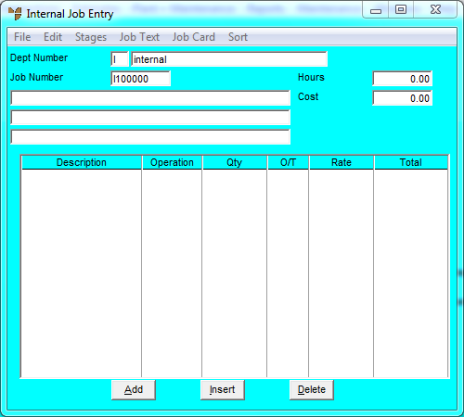
|
|
|
Technical Tip By default, the Internal Job Entry screen is set to EDIT | ITEM so you add or edit materials for a job (refer to "Adding Materials to an Internal Job" ). When you select this menu option, EDIT | LABOUR is selected so you can add or edit labour. You can also add or edit text for a job (refer to "Adding Text to an Internal Job"). |
If you selected to add, insert or edit a labour line, Micronet displays the Add Labour to Job screen.
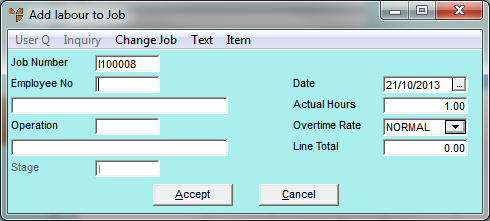
|
|
Field |
Value |
|
|
Job Number |
Micronet displays the job number. |
|
|
Employee No |
Enter the employee ID for this entry. You can also press Tab or Enter to select an employee. Micronet displays the employee name/description on the following line. This line can be overwritten if you want to store free text information relating to this transaction posting. Text entered here is stored and can be displayed on job inquiries, the job card and/or reports. |
|
|
Operation |
Micronet displays the employee's default operation. You can change this if required by overwriting the displayed operation, or by deleting the displayed operation and pressing Tab or Enter to select a different operation. |
|
|
Stage |
Micronet displays the default stage for this job as set in the Department master file (refer to "Adding a New Department"). If you have created other stages for your job, you can change this to the job stage for the labour you are adding. |
|
|
|
Reference If your job has multiple stages and you haven't created them yet, refer to "Internal Job Entry - Stages". |
|
|
Date |
Enter or select the date on which the employee performed the work. |
|
|
Actual Hours |
Enter the actual hours the employee worked. |
|
|
Overtime Rate |
Select the employee overtime rate as setup in your MJC company configuration. |
|
|
Line Total |
Micronet calculates and displays Actual Hours x Overtime Rate. |
If you added labour to the job, Micronet redisplays the Add Labour to Job screen so you can post further labour if required.
Micronet redisplays the Internal Job Entry screen, showing the items, text and labour posted to the job at the bottom of the screen.